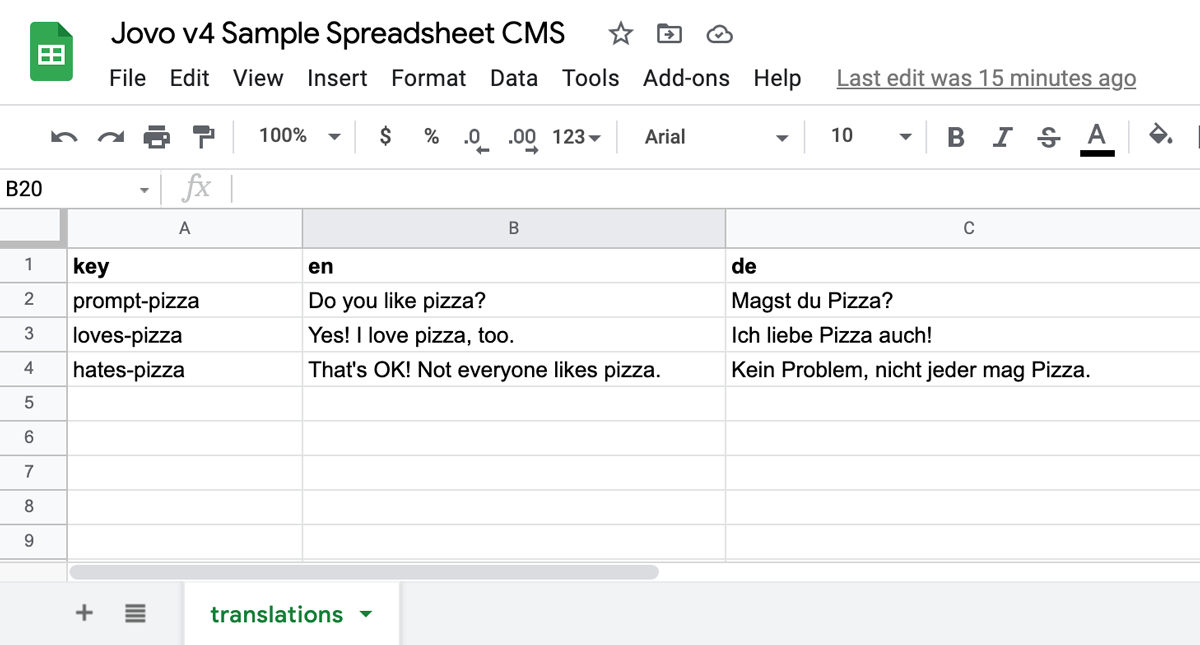GoogleSheets CMS Integration
This CMS integration lets you manage your content in Google Spreadsheets.
Introduction
With Google Sheets, you can manage all the content of your Jovo app in a Google Spreadsheet. This makes collaboration easier and enables you to update and add content faster.
Here is a screenshot of our sample spreadsheet that stores translations for the Jovo v4 template:
Learn more about setting up Google Sheets with Jovo in the installation and configuration sections.
It's possible to use pre-defined sheet types (like translations in the example above) as well as defining your own ones. Learn more in the sheet types section.
Installation
As first step, create a Google Spreadsheet with at least one sheet. Most projects usually contain a translations sheet for i18n. You can get started by copying our sample spreadsheet.
Install the plugin like this:
$ npm install @jovotech/cms-googlesheets
Add it as a plugin to your app configuration, for example app.ts:
import { GoogleSheetsCms, TranslationsSheet } from '@jovotech/cms-googlesheets'; // ... const app = new App({ plugins: [ new GoogleSheetsCms({ spreadsheetId: '<YOUR-SPREADSHEET-ID>', sheets: { translations: new TranslationsSheet(), }, // ... }), // ... ], });
You need the following for the integration to work:
- The ID of your Google Spreadsheet as
spreadsheetIdproperty. Learn how to retrieve the ID below. - A credentials file that gives you permission to access the spreadsheet's content. By default, the plugin expects it to be in the root of your
srcfolder. Learn how to retrieve the credentials file below.
All other configuration options can be found in the configuration section.
Configuration
The following configurations can be added:
new GoogleSheetsCms({ caching: true, serviceAccount: { /* ... */}, spreadsheetId: '<YOUR-SPREADSHEET-ID>', sheets: { /* ... */ }, }),
caching: Determines whether to cache spreadsheet data for faster response times.trueby default.serviceAccount: Your service account file.spreadsheetId: Unique spreadsheet ID.sheets: Configurations for your different sheets.
caching
The content of all sheets is cached by default, meaning that the data is fetched once and then stored for faster response times. However, for some use cases, it might make sense to refresh the data with every request by setting caching to false.
new GoogleSheetsCms({ caching: false, });
serviceAccount
To work with the GoogleSheets CMS integration, you need to create a service account with the Google Sheets API enabled and create security credentials:
- Go to the API Library of the Google Cloud Console
- Search for Google Sheets API and enable it (you can also follow this link)
- After that, select Credentials and create credentials, specifically a Service Account
- Create a service account and then create and download a key under Manage Keys
Place this file in your project (relative to the src folder) and import it in your app configuration.
import ServiceAccount from './serviceAccount.json'; // ... const app = new App({ plugins: [ new GoogleSheetsCms({ serviceAccount: ServiceAccount, // ... }), // ... ], });
spreadsheetId
Every spreadsheet is represented by a unique spreadsheetId, which is used to fetch the sheet contents. You can find the ID in the URL of your spreadsheet, for example: https://docs.google.com/spreadsheets/d/<YOUR-SPREADSHEET-ID>/edit#gid=0.
new GoogleSheetsCms({ spreadsheetId: '<YOUR-SPREADSHEET-ID>', });
sheets
Google Sheets offer flexible ways to structure your data. This is why the GoogleSheets CMS integration provides several sheet types to handle your data, for example:
You can learn more about those types in the sheet types section.
For each sheet you want to use in your Jovo app, you need to add the sheet name (the one you can see in the tab in Google Sheets, for example translations in the sample spreadsheet) with the corresponding sheet type and its configuration to the sheets element:
import { GoogleSheetsCms, KeyObjectSheet } from '@jovotech/cms-googlesheets'; // ... new GoogleSheetsCms({ sheets: { yourSheet: new KeyObjectSheet({ /* ... */ }), }, });
You can access your data inside your handler by accessing this.$cms:
this.$cms.yourSheet;
Each sheet type accepts the following configuration:
{ range: 'A:Z', spreadsheetId: '<YOUR-SPREADSHEET-ID>', caching: false, }
range: Represents a range of cells, e.g.A:C,A1:B2, ...caching: Determines whether to cache the data for this specific sheet.trueby default. Learn more above.spreadsheetId: Unique spreadsheet ID for this specific sheet. Learn more above.
Sheet Types
The Jovo Google Sheets integration comes with a few default sheet types:
You can also learn more about creating your own custom sheet types.
TranslationsSheet
This sheet type makes use of the Jovo i18n and allows you to store translation strings in a Google spreadsheet.
import { GoogleSheetsCms, TranslationsSheet } from '@jovotech/cms-googlesheets'; // ... new GoogleSheetsCms({ sheets: { translations: new TranslationsSheet({ /* ... */ }), }, });
If you define your sheet as TranslationsSheet, the integration expects a sheet of at least two columns:
- keys, e.g.
welcomeorbye - a locale, such as
enoren-US(you can add as many locale columns as you like)
Here's an example sheet:
| key | en |
|---|---|
| welcome | Hello World! |
| bye | Goodbye! |
By using this sheet type, you can access translation strings like this:
this.$t('welcome');
You can also add platform specific translations by appending a : colon followed by the platform name (in camel case) to the locale:
| key | en | en:alexa |
|---|---|---|
| welcome | Hello World! | Hello Alexa user! |
| bye | Goodbye! |
Jovo automatically returns the right string depending on the current platform. If a platform specific key is empty, the key from its locale (in the example en) is used as a fallback.
KeyValueSheet
KeyValueSheet expects a sheet of at least two columns. The first one will be used as keys, the second one as values.
If you define more than two columns, the last one will override the prior ones. In that case we recommend to use KeyObjectSheet.
import { GoogleSheetsCms, KeyValueSheet } from '@jovotech/cms-googlesheets'; // ... new GoogleSheetsCms({ sheets: { yourSheet: new KeyValueSheet({ /* ... */ }), }, });
Here's an example sheet:
| key | taste |
|---|---|
| apple | sour |
| peach | sweet |
And here's the data you will receive:
{ apple: 'sour', peach: 'sweet', }
Access the data using:
const taste: string = this.$cms.yourSheet.apple;
KeyObjectSheet
KeyObjectSheet is an extension of KeyValueSheet, but instead of assigning a single value to each key, an object containing the values of all columns is assigned.
import { GoogleSheetsCms, KeyObjectSheet } from '@jovotech/cms-googlesheets'; // ... new GoogleSheetsCms({ sheets: { yourSheet: new KeyObjectSheet({ /* ... */ }), }, });
Here's an example sheet:
| key | taste | color |
|---|---|---|
| apple | sour | green |
| peach | sweet | red |
And here's the data you will receive:
{ apple: { taste: 'sour', color: 'green' }, peach: { taste: 'sweet', color: 'red' }, }
Access the data using:
const { taste, color } = this.$cms.yourSheet.apple; // Or this.$cms.yourSheet.apple.taste;
ObjectArraySheet
If you define your sheet as ObjectArraySheet, you will receive an array of objects where each row is converted to an object with the first row specifying the keys.
import { GoogleSheetsCms, ObjectArraySheet } from '@jovotech/cms-googlesheets'; // ... new GoogleSheetsCms({ sheets: { yourSheet: new ObjectArraySheet({ /* ... */ }), }, });
Here's an example sheet:
| key | taste | color |
|---|---|---|
| apple | sour | green |
| peach | sweet | red |
And here's the data you will receive:
[ { key: 'apple', taste: 'sour', color: 'green', }, { key: 'peach', taste: 'sweet', color: 'red', }, ];
Access the data using:
const { taste, color } = this.$cms.yourSheet[0]; // Or this.$cms.yourSheet[0].taste;
Custom Sheet Types
If you want to customize how the GoogleSheets integration handles your data, you can build your own sheet type and use it inside your app configuration.
// src/sheets/OwnSheetType.ts import { Jovo } from '@jovotech/framework'; import { GoogleSheetsCmsSheet, GoogleSheetsCmsSheetConfig } from '@jovotech/cms-googlesheets'; export class OwnSheetType extends GoogleSheetsCmsSheet { getDefaultConfig(): GoogleSheetsCmsSheetConfig { return { range: 'A:B' }; } parse(values: unknown[][]): unknown { // Act upon values return { /* ... */ }; } }
You can then integrate your own sheet type into the GoogleSheets integration:
// src/app.ts new GoogleSheetsCms({ sheets: { yourSheet: new OwnSheetType({ /* ... */ }), }, });
The plugin consists of two functions:
getDefaultConfig(): Returns an initial config with default values, which will be merged with the config you pass into the constructor.parse(): Accepts a two-dimensional array of values, which represents your rows with the respective cells, and can return any data you'd like, which you can then access in your handler withthis.$cms.
You can also extend the sheet config:
// src/sheets/OwnSheetType.ts export interface OwnSheetTypeConfig extends GoogleSheetsCmsSheetConfig { configKey: string; } export class OwnSheetType extends GoogleSheetsCmsSheet<OwnSheetTypeConfig> { getDefaultConfig(): OwnSheetTypeConfig { // ... } parse(values: unknown[][]): unknown { // ... } }